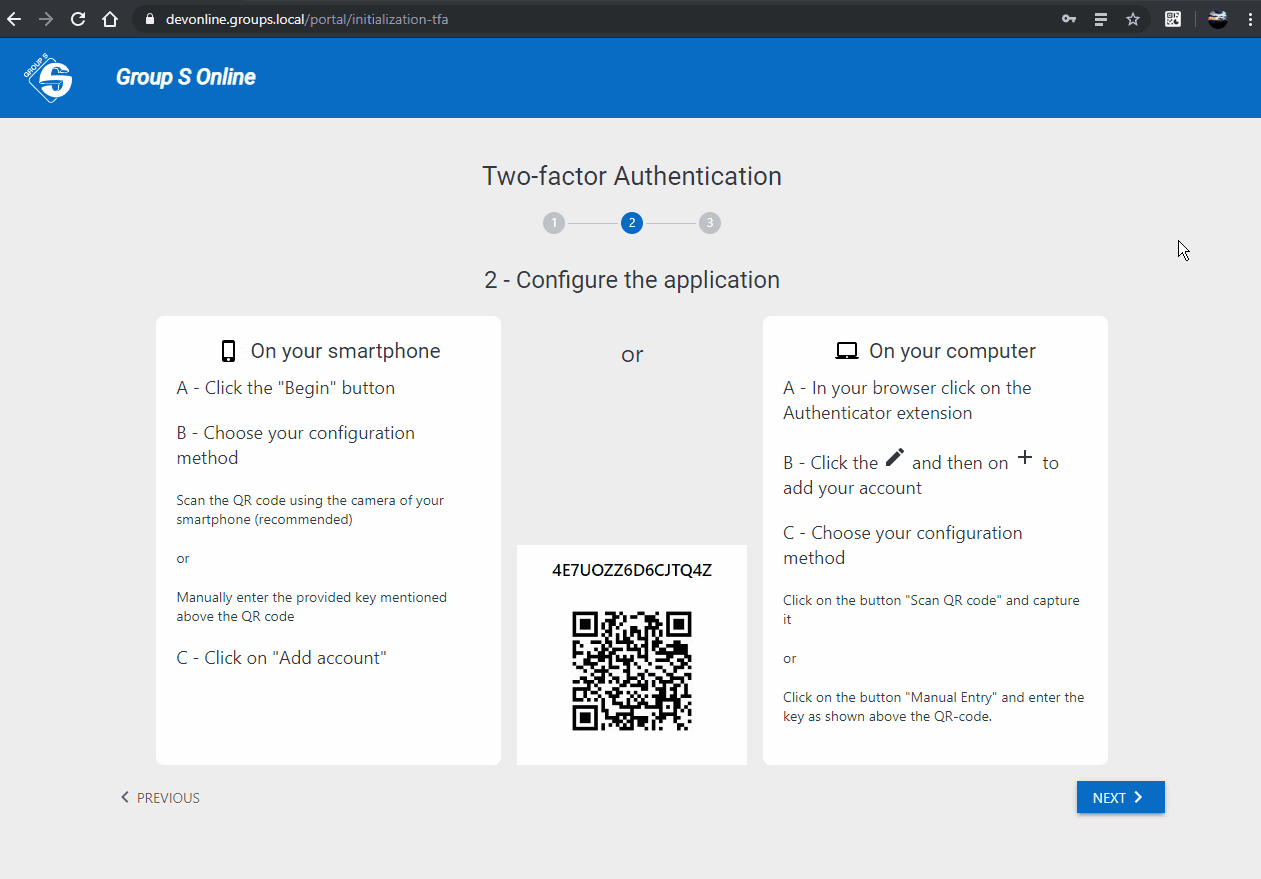Two factor authentication
Group S Online is protected by a double-checking process: Two Factor Authentication (TFA).
What is Two Factor Authentication ?
This is a two-step connection system.
- Identification: you enter your username and password that you only know.
- Authentication: you enter a single-use code that only you have.
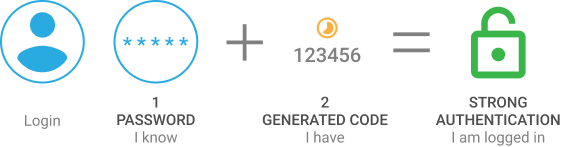
How to get the one-time codes?
Install Google Authenticator on your computer, smartphone or tablet, the app will generate these one-time codes.
We also provide you 10 backup codes to be printed or saved in advance and stored.
How to initialize two factor authentication?
When first logging into your account, you will be asked to initialize the TFA. You will arrive on this screen:
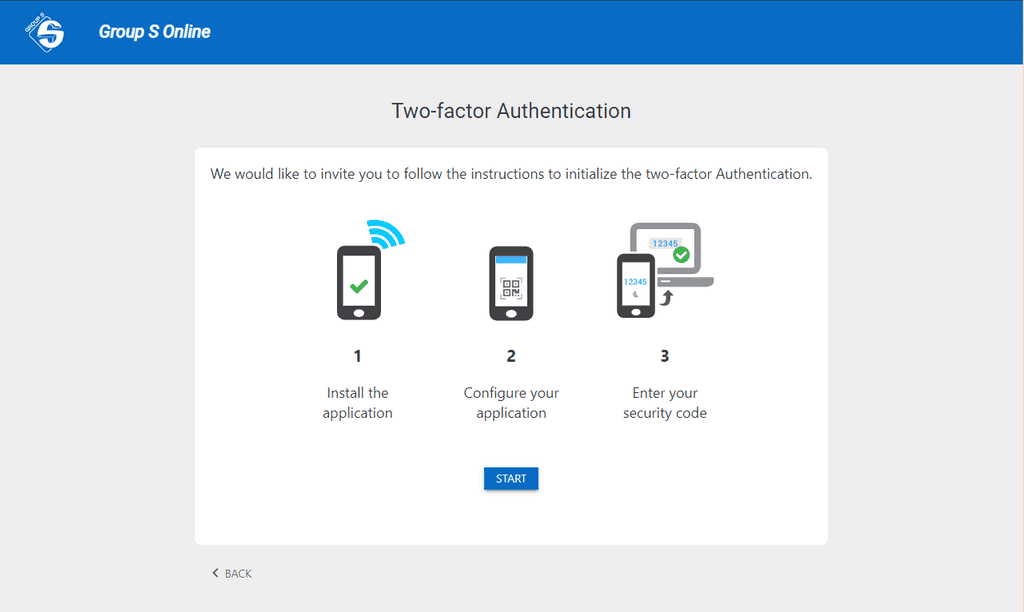
Click Start.
1. Install the authentication application
Follow the steps on the screen:
💻 On your computer, install the Authenticator extension in your browser.
📱 On your smartphone / tablet, install Google Authenticator from Google Play Store (Android) or from App Store (Apple).
2. Set up your account
With Google Authenticator on your smartphone / tablet
- Click "Start"
-
Choose your configuration method:
Scan the QR code through the camera of your smartphone (recommended)
or
Fill in the number key above the QR-code
With Authenticator in your computer's browser
- Click on the Authenticator extension
- Click on 🖊️ then on ➕ to add your account
-
Choose your configuration method:
Scan the QR code by clicking on the "QR Code Acquisition" button and capture the QR code
or
Click on "Manual Entry" and manually enter the number key above the QR-code
' width='1261' height='879' xlink:href='data:image/gif%3bbase64%2ciVBORw0KGgoAAAANSUhEUgAAAEAAAAAtCAIAAACRYfoNAAAACXBIWXMAAAPoAAAD6AG1e1JrAAAKRklEQVRo3s1ZW3AT1xlWEwKGTjPNQ6d977SdKTgxtoUv8gU6LgYcwoRMStJ2khSoA2nMpYF2SAktTJN2SlMmTQruA5N26EOZpg/pBAgwJRhsS7Zly5ZsZHyRLUurXe1KWkmru2S53znHrGVhjORLkzP/7Px7dnXO//33s9JsKK8E1Wz8Xt3mLd%2bv31q6oaK8UldWXlGpq66qqa3Q6cp11bqqatyCikvLtNqKUm25VluOa3GJFtfCJ59aV/jkctDadYVl5ZWl2g1V1bUlpdr1xdqG7Tt2vfDDUm3Z5q3bN5Tryip0mpKNTxfXNlRsfrayfmfdsz9eX71Ft3lHRd0zNQ3Pb2x4flPDD2q3v7CxYVdV/U5d/XNFum3F1Q1FVdvW1zwN5indlqKqLd8pqfl2cfVy0LfWV62v3lpUVV9et6Owom5deV39cy/tfPm1tWWbiirrimq2ltQ2aAoar315//VHdl8paPz0sb1XNHuual6%2brHnl8iO7L3/plUual0CfrNhzZdVPPwUVvHp1hhqvrqbMmv3Xl4%2bwC7bA1qtfvbZ63/WVey6v%2bMkna/ZdL8AtJU3hb03vtQgNZ62afa1fOWyoe8%2biO20u%2bV2v9vd9G89Ynmm%2bs%2blM/xNvdKxs0hcc0Bfg2tROSWX%2bP0S2W9XUvvqAfvWBWVtrvvFLw9tXJg5eHNXsbVnT1Fr7bu%2b2D8zb/2L57m%2b6dH8wgdn6574nDrc/uv/WytduP/bFIw2E/ubxzq8f1T9%2bsPWrh9og5Yr95AHmV/2s9dH9uL31%2bME2PPpiksZsE7qHXaZhvm9UAFlsQv8YuWKe8SAzffQw4ntH%2bL4RXF29Iyo/Q5m3fTktmBNpFL9vSSgaCkZDgYgSiIFRAriN0Cu5BYWnb9lrS7UpSOPzehdJflnmnE6LxWKzjQ0NDd%2bxWkdHRkeGR0dGRgetd83m/uHhkYEBMglm0GrFvEeSFr8voyUAIHu9kiSZTKYuY491cLC9XW80mjo7jUN3h3q7je3tHd1Go8HQ1dNtMhg6Ozs6Oju7Jbdb9vm%2bKAAYBfz%2bYCAAa3gprwT9Hq885PBiEoQZr8fD%2bGDAv1SbLiUA5hUc5%2bruNfO8oPg8Biu3q7mPc7lhIIfD2dNr9ogSXvNInkV67NIDgD%2boRG5l2U93cfAzj2ABP2HkxTgP8NtGZ4XQ0gDwiKIbQxB4lwsBzbt48ALP85wTDJ3nXZwLg%2bM4gRe8i9jLPj6%2bxABgU%2bfEhNU6eHfwbpu%2bQ6/X3/jvZ61temOPyaA3GI09rbfbbnx2s72jq%2bVWa2tba2dPnySJC7YDwikPF4LdH0pZjhSQZZiDOAxxJOIw1O8lxlOa5RK5rJxfECOPxGKxBB2pVCqZTKbT6clUChcMeplM3xuYj8fjiWQyHA7TXSGUVxWRuX6WLqLRKFscK09NTbEl2bJsF0pkbfW1aCTyIDyaOSOSiYjV79y5Axl4pG1ZFkTJJ/tFUUIu4Vw8SBTFQFCZoiMRj2fIOq1dePz97g6lsJ%2bEQqH%2b/n7EDkWNX3uwvoBQcou8QK4Qg72ZTCTyA6DuAQAQXYTPihIiE4K5RVEQRYfT6XAiXDnM4DWgjcdiWe6EILZYBu5fP0VNil8Fg0HUOBRBr092IfUKAhiaCPgJJ%2bcS3KnUtB4TeQKQ8YNgUAmFwm4RevEEgkHoBp6MiqQoCrSFTJlIppjobI8sAHPmbAYMi8PfIuEINojF46Fw2I/ADATAYFPChELY0R8IqovnC8AHk0WiUayOugmJcQlHIrApbmPRKFI5tkkmU2kaFvMAuH%2bGAYCmoQ6iaYcTy7qpSTmeJ6nY7YZlAED2%2bxcFgIUmYICBrHEa0OBhFswDHSClSMzNZ4E5CS5Eo8glCBDdjViC/uGlxPupFzHD0vgm6skPAEt/UDPuoAYHx4HcouRw8fAcbGO3j9udGNwE50KyYtvkBYAln8yBGYiYOQMAmFmIBfAesQBRkjhut7vQ1YTCqkrU1RkzeS%2bl5g4Ai8OMciAQiYTROEmIMa9vaGQU9ZrmCcHJcUgbmISy4EWRSDQrxeWahabTMnUSVXIWtFkw8nUhoh0MxADPSx4vMibEpS2SDHFDSihKB9Zk5Sg/AF4WA0kSZyJJcD5ElsfnE0k5RVspEp7sLYAhHYE/wHDkEQOpFNmGxLGEFhxqBg9DJJOp2U6UXrALyXBJtGNIESCni3RiuDpdLrt9YsIxoUSiiOl4Io40hUKZZYEH9gX3JGClndV4VOA0q%2bskElKwACbjdKj1fiFZKEUHEY9WchpjSTYgd2Y8ZLoQS/xKMBhWkOKVMBIWUroCRgmHQ0iNrBfCWgrJ9AqphhyHkoWaSOujZBsbs43bJ5yO8QknfEnNEPkBgBCkkCmh9CxLpu%2b1KNNtizoYACQuyAoGIUgbATdiFNXVTfKjiJQfpE0HTmRYHM5jhymdHMsQasvAFs/kyfoLsQBUnUpNzdbz1APGDIAQ0ZltzGYeGOgzW3r7zN2mHnP/wMDdIb2hAzGkAoB5E9RVJh%2bwbNZ0PkFMz03YQ%2b2oaIkRUARQDXCLqMCch2QPgbQvbneKBh8AhCmA%2bXHCwaAcBC6OA6i4WAp5gjaFAWyPvSCmBCUispFJPR74Fa2kyTzrQCJBHRTe6aBx7MKhFo5LIywRZ3U6kWTtLjXyDAAIeunSpQ8//NtHH/371q3bH3/8n/ff/wCnHOYqAIDfQnokylgsjnKOgSvyAWPYPRIoApqEUjiMlL6QIFadOzOdzWlj1YVUABcuXDhx4tcnT556881fHTt2bO%2bevTdu3MAjrAoApMROpue0zxK5kCzH4zFkECWkoGV2u0UUTniS3e6Az8CsCE7YPQubCgDgW1pajh8/fujQYcBobm5ubGy8ebOFPJqcBkD1mrovHcw9WFuRZzPHcieaOdgzHIHRYVNiTmphGFZtVLIAsKBsa2t7/fWmd95%2b5%2bzZcxcu/OPEWye6uoyqC7HcPK8Fsu2zkFZiat6Rnj1UAGzni/%2b8eOZPZ5qb/3r69OlfHD0KFzIaZwCQIGbfv1gQy6TtAY98gLOHSM5lMiyMRtVNWg43EnoeQawCyEz56bmMPScAhu38%2bfOnTp46cuTo7t17oP43fn5kFgCUeRy7BIGevFDieZImBNLGTZA2l4OjwkbRGAlzDGT0hQRxOp%2bRlUZNJlNbe7vR2H3t2jWrdRBSQbUMGwNAfTLOWpF4xiCTZCSyDI4pemz2enMIYvJVIvOkkuN4aB1ggwGYynOgsAZkb9Dv8/seBgDqZ/2MQg525KNsjiTTzz6Mn/4iRGfAZL7GWpXclwXxom/UIdkcbptTdPHSfADgZy6Os4%2bNjY%2bP2cfHUYdz/LZ1/8efeV7LcUEPbWBx6Kx717j2lLHwlPFrRw0vNveGAz722WZuC%2bBYiv6QQxV2OiVRlH3eJfwUnhd5pz/deZr%2bbnrxnPFH57rr/9jx1r8sin9eAMzo0z7g/dykz6SQ7Al4JcUnhWWPInuW6/%2bBZSYfpeX8g%2bPzov8B6zPA3sjqRfoAAAAASUVORK5CYII=' /%3e%3c/svg%3e)
3. Enter the single-use code
In your application (smartphone / tablet) or extension (computer), you will see a 6-digit code that changes every 30 seconds. Insert this code in the field to complete the initialization of the TFA and click "Login"
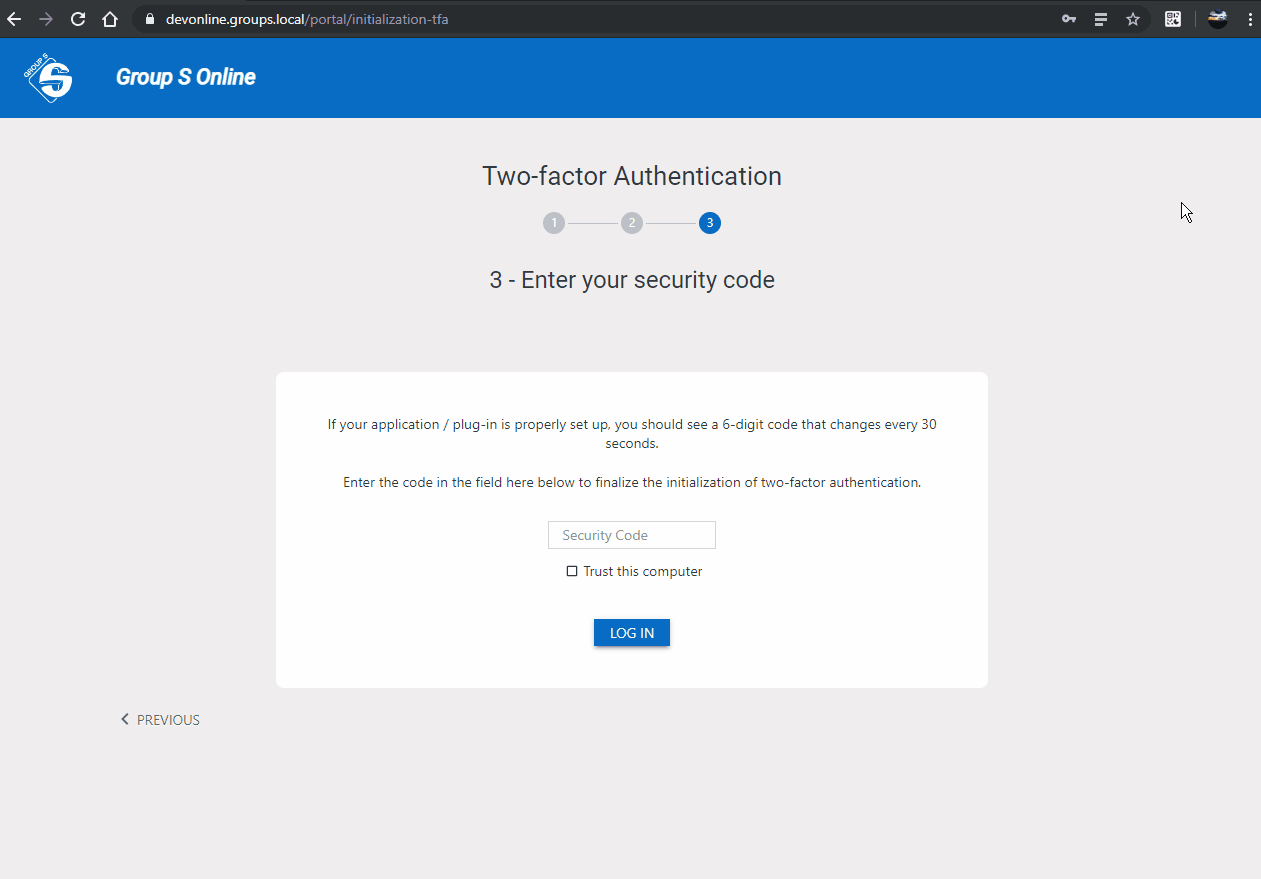
Check the "Trust this computer" box to stop having to enter the one-time code and log in directly with your credentials.
What if I do not have my smartphone?
If you do not have your smartphone, you can:
- use the Authenticator extension of your browser to generate a code;
- log in using your identity card;
- use one of your 10 back-up codes.
How to renew my backup codes?
When you do not have many codes left, you can generate 10 new ones in My Account.
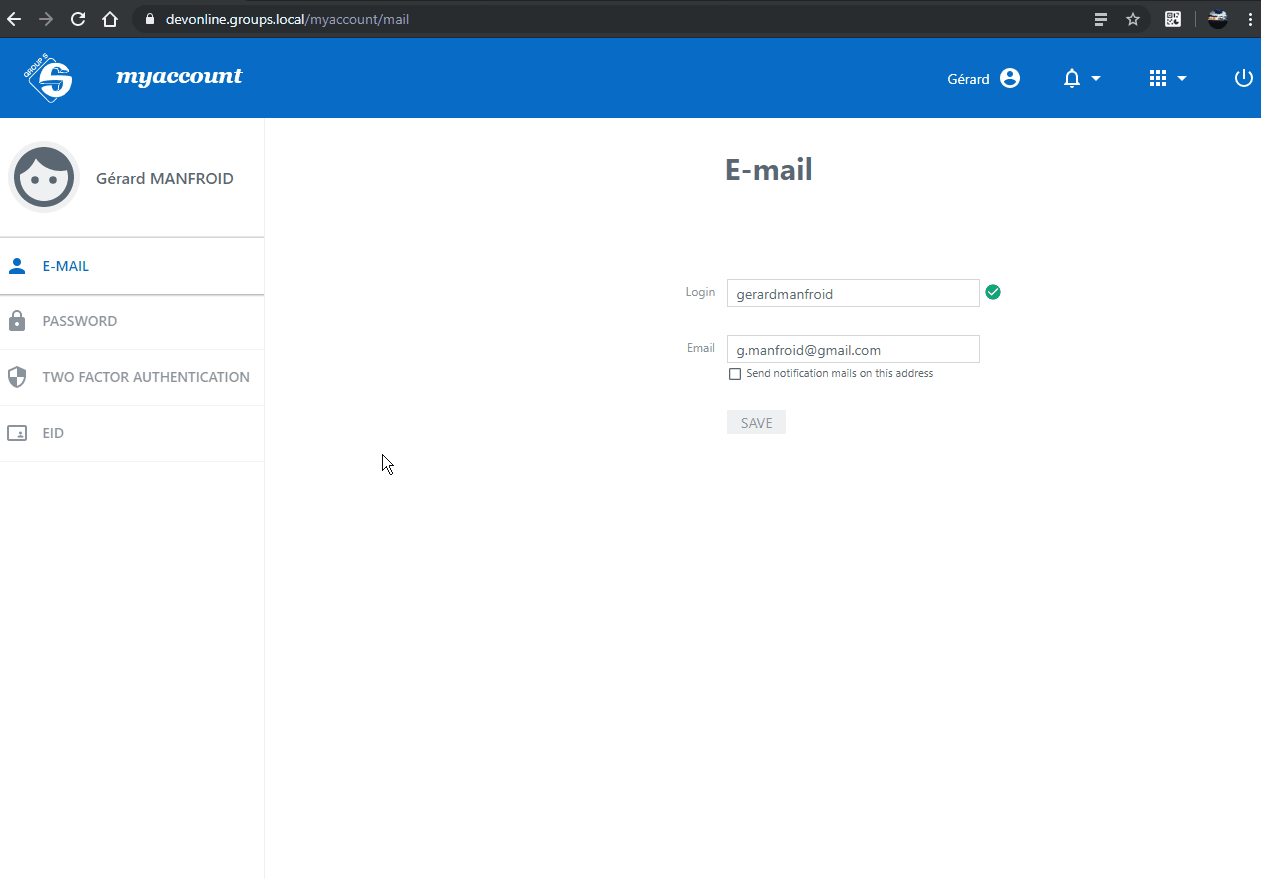
Warning!
If you use all your codes before generating new ones, the only method available to log in will be the ID card connection. Remember to renew them.
What if I do not have any backup codes?
If you no longer have backup codes, you can log in using your ID card.
How to install the eID software?
To install the software, follow the steps on eID Belgium.